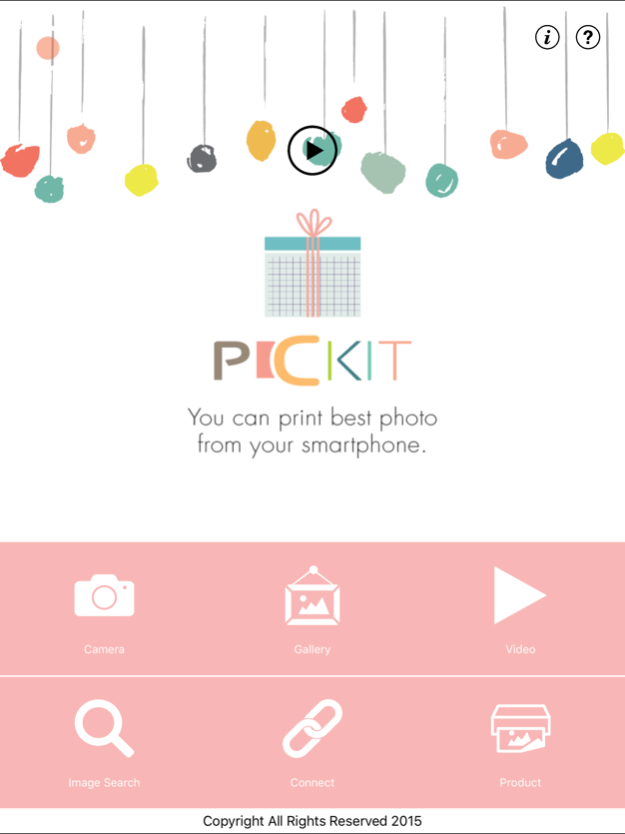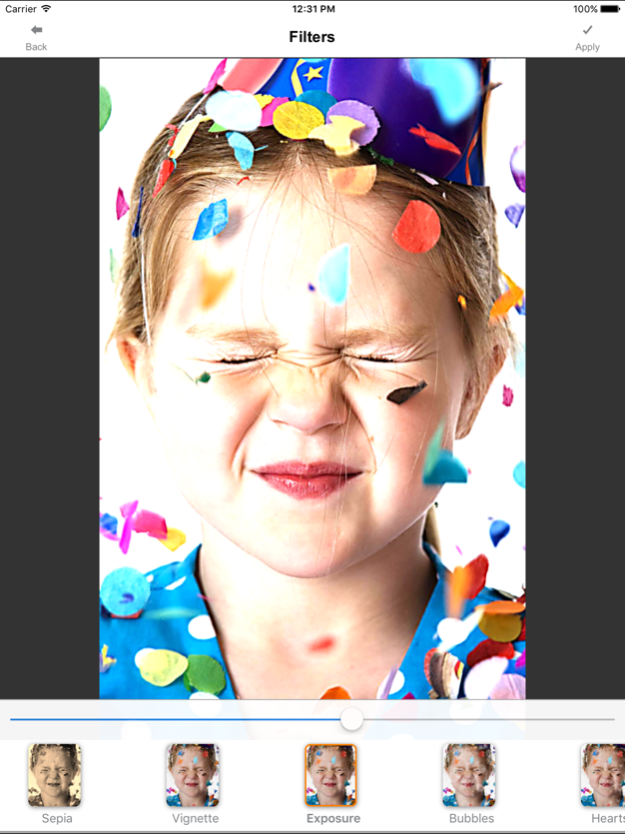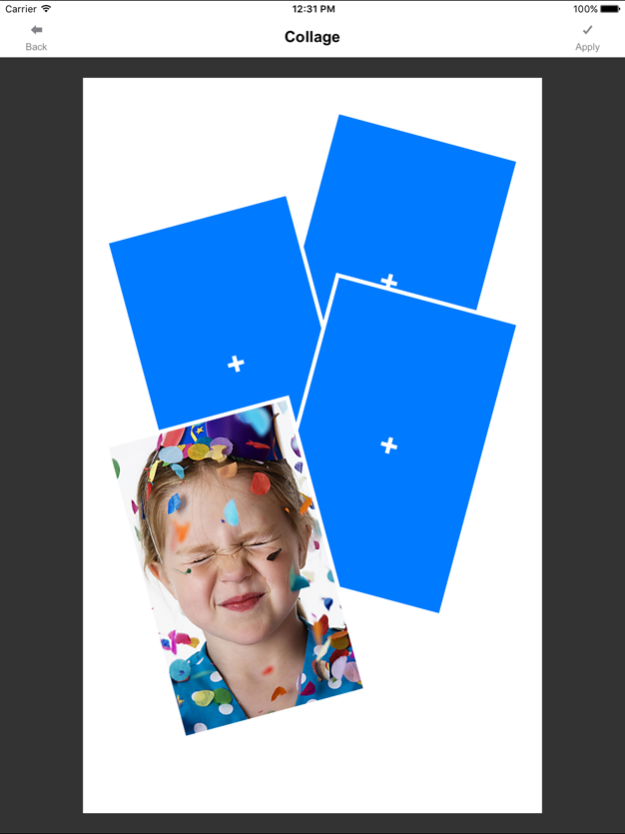PicKit Printer 10.3
Continue to app
Free Version
Publisher Description
Note:
- A genuine PICKIT printer is required to print using this application. Please contact sales@prinics.com for more details.
- Default WiFi password is "12345678".
Easily print amazing photos with the PICKIT printer via WiFi using this application.
The "PICKIT" photo printer can be used to print images from smartphones by simply printing via Wi-Fi. You can take and edit pictures on smartphones or tablets. This portable PICKIT printer will instantly print your precious moments.
1. Turn on the printer.
2. Find the WiFi (DIRECT-Cube-xxxx) (pw:12345678) from the WiFi network list in Settings.
3. Select an image from the Gallery or take a photo with your smartphone.
4. Once image has been selected, edit the image with your personal preference.
5. Now press print when editting is completed.
6. When you print for the first time, it may need to update the firmware. Please follow the instruction shown on the screen of your smartphone.
7. I will take about a minute to fully print. Please do not pull the photo until it is completely printed.
Thank you for purchase PICKIT photo printer.
Oct 10, 2017
Version 10.3
This app has been updated by Apple to display the Apple Watch app icon.
- Bug fixes
About PicKit Printer
PicKit Printer is a free app for iOS published in the Screen Capture list of apps, part of Graphic Apps.
The company that develops PicKit Printer is Prinics Co., Ltd.. The latest version released by its developer is 10.3.
To install PicKit Printer on your iOS device, just click the green Continue To App button above to start the installation process. The app is listed on our website since 2017-10-10 and was downloaded 10 times. We have already checked if the download link is safe, however for your own protection we recommend that you scan the downloaded app with your antivirus. Your antivirus may detect the PicKit Printer as malware if the download link is broken.
How to install PicKit Printer on your iOS device:
- Click on the Continue To App button on our website. This will redirect you to the App Store.
- Once the PicKit Printer is shown in the iTunes listing of your iOS device, you can start its download and installation. Tap on the GET button to the right of the app to start downloading it.
- If you are not logged-in the iOS appstore app, you'll be prompted for your your Apple ID and/or password.
- After PicKit Printer is downloaded, you'll see an INSTALL button to the right. Tap on it to start the actual installation of the iOS app.
- Once installation is finished you can tap on the OPEN button to start it. Its icon will also be added to your device home screen.